I’ve seen it in magazines again and again and always been surprised at how it enhances a simple black-on-white caption.
Here’s a plain black caption on a white background:
And here it is with a hint of shadowing:
It gives a subtle boost to the caption that’s obvious only when it’s pointed out as it is here.
How to do it:
- To a blank slide, add a white color solid.
- Add the caption in black along with a light-gray drop shadow set to 215, 215, 215.
- Add a gradient: mask, radial, 5th one in from left.
- Move the white marker that’s on the right all the way to the far right.
- Move the other white marker to the left (position: 13)
- In Effects > Motion Effects, unlock X-Y and zoom them individually so the gradient barely covers the caption area.
- In Layers > Editing, set the opacity to around 25% and blur to around 80%.
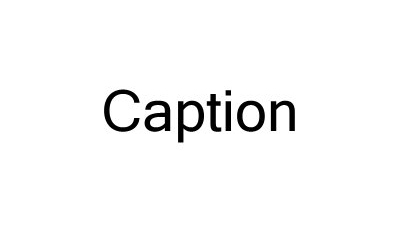
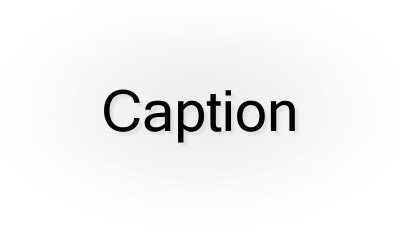
I really appreciate you tips. I am using Gold version 4.5.2949 and maybe I’m missing some steps but I get lost after your 2nd step. Am I overlooking something?
Thanks again.
It’s my fault that you didn’t know this is for Producer. I need to alter the title so folks know. I’m really sorry about this.
Not a problem, just another reason to get Producer…someday. Thanks again.